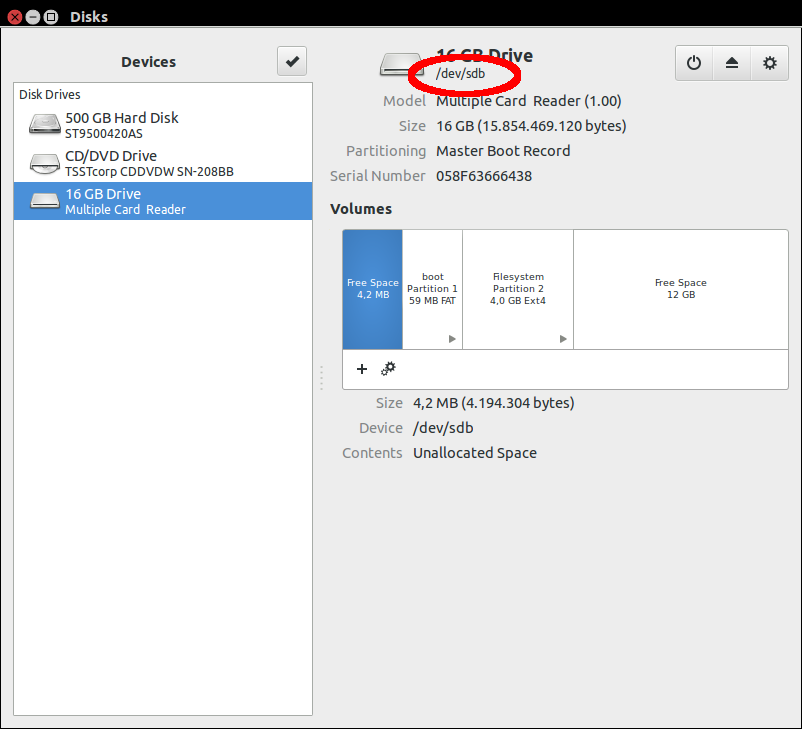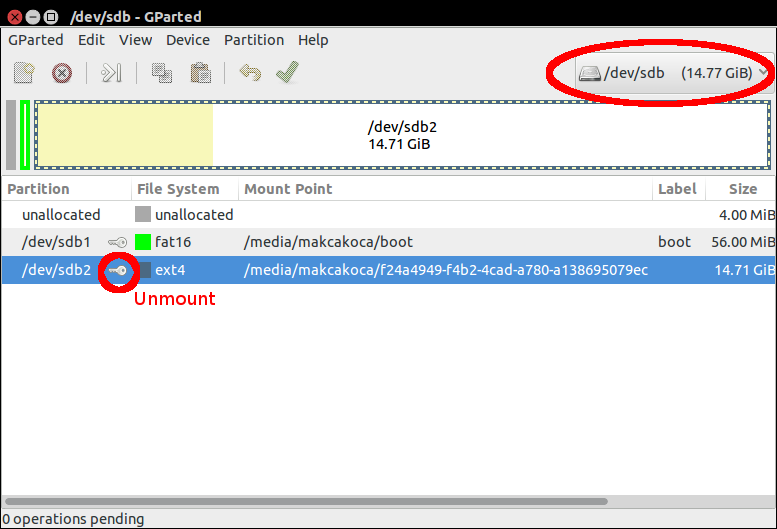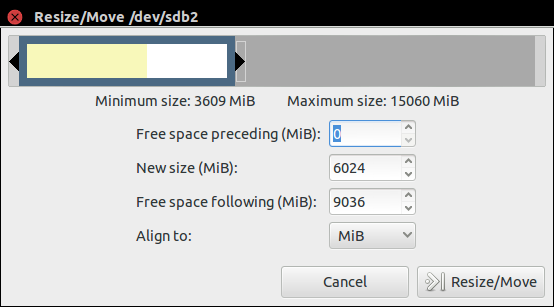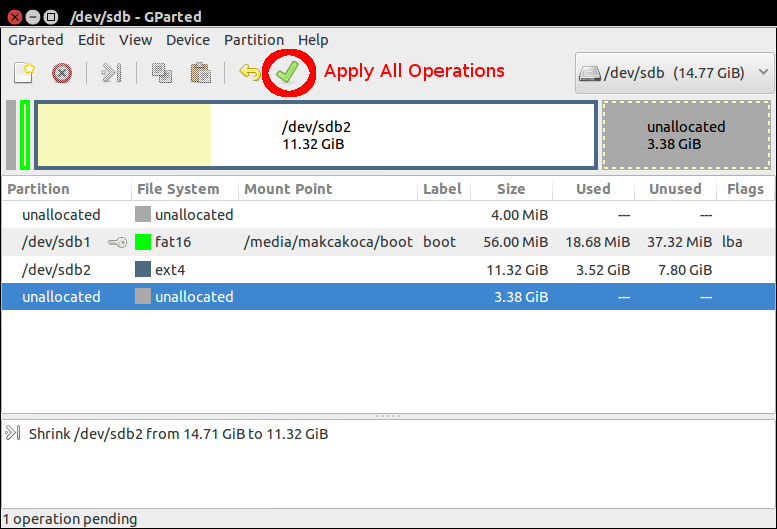| |
Evarobot Installation
Description: Installing software onto the evarobot.Tutorial Level: BEGINNER
Next Tutorial: PC Installation
ISO Installation
Kernel version and operating system of IM-EKB10 is 3.18.8-rt2-v7 and raspbian. You can downlad image file of IM-EKB10 sdcard which includes operating system, evarobot drivers and ros packages of the evarobot. In this tutorial, we write image file to sdcard by using a computer which operating system is Ubuntu 14.04.
You can ignore this part if you have sdcard which comes with the Evarobot.
Last Update of Image File: 04.09.2015.
Unzip image file which is downloaded from the link.
> unxz evapi-raspberrypi2-raspbian-rt-*.img.xz
After that, .img file is copied a Micro SD Card. Memory size of SDCard should be minimum 4GB. Proposed size is 16GB. The command which writes to SDCard has parameter named 'of' which path of output file. You should check your sdcard path. To learn the path, you can use Disks in Ubuntu as shown in figure below.
|
> sudo dd bs=512 if=evapi-raspberrypi2-raspbian-rt-*.img of=/dev/sdb
If size of your sdcard is bigger than 4GB, you should resize the partitions on it to use unallocated partitions. You can gparted for this purpose. To install gparted,
> sudo apt-get install gparted
Unmount the partition you want to resize.
|
Then you can resize.
|
To save your changes, click 'Apply All Operations' button.
|
Thus, we accomplish installation of Evarobot.
User information of the Evarobot,
User Name: pi
Password: 12345